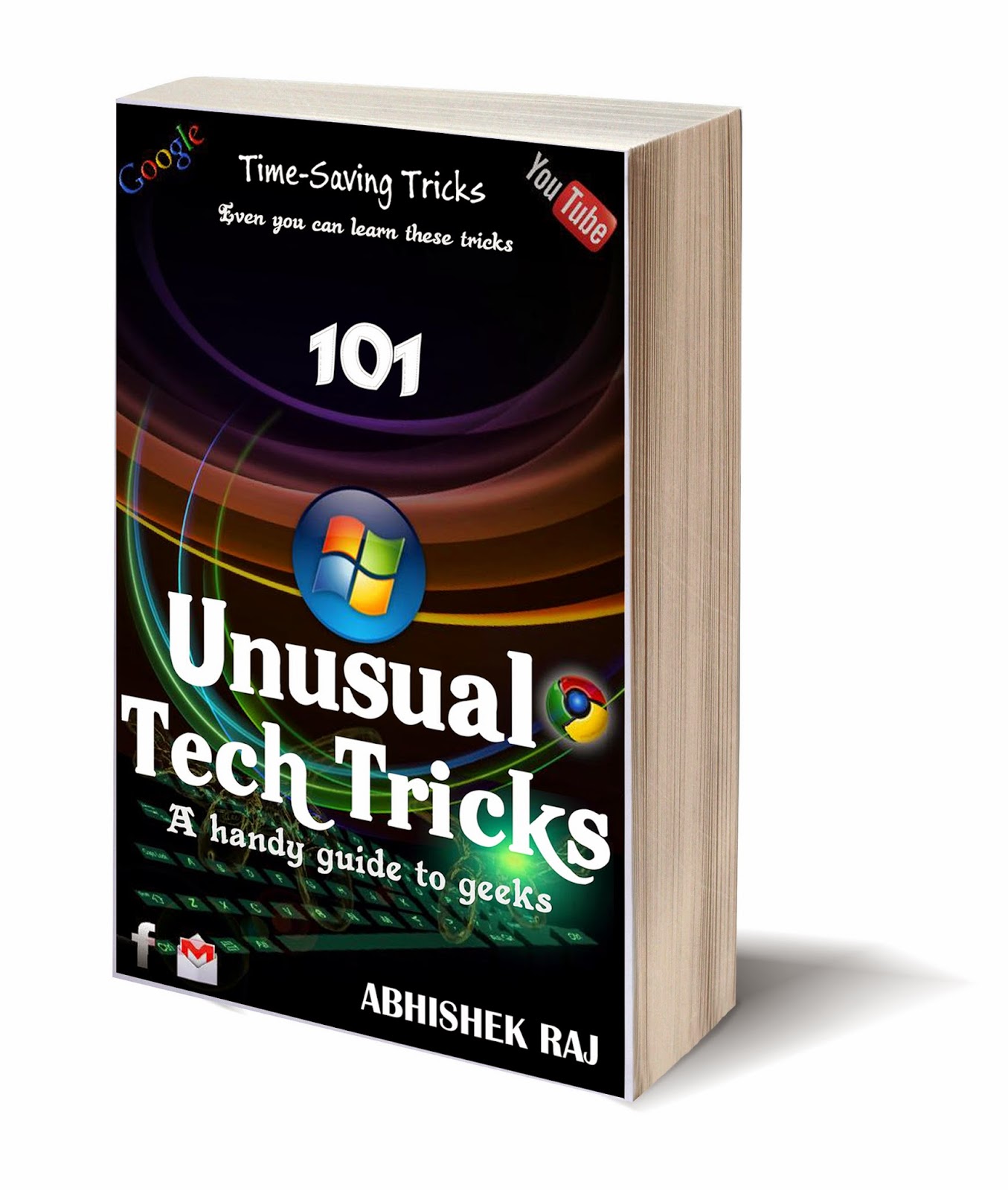If you want to test an explorer shell plug-in or registry
hack without having to log off, more technical users will usually just kill the
explorer.exe process in Task Manager. Windows 7 and Vista has
another way to do the same thing that you might not be aware of. To implement
this trick all you have to do is to follow below steps:
STEP
1: Open the Start menu. Hold down
the Ctrl and Shift keys at the same time and Right -click on an empty area of the menu, and you’ll see a new
option called Exit Explorer.
STEP 2: Click on Exit Explorer to close windows explorer.
The Taskbar should completely disappear, and any open folder windows if you are
using default explorer settings.
Classic Close Explorer Method:
STEP 1: Open Task Manager with
Ctrl+Shift+Esc.
STEP 2: Right-click on explorer.exe
in the process list, and choose End Process.
Restart Explorer
STEP 1: Use Ctrl+Shift+Esc to bring up Task Manager.
STEP 2: Click on new task and type in “explorer” into the run box. The start menu will re-appear, but you might notice a few
tray icons will be missing until you log off and back on. (Or restart those
applications).
The only real benefit to using this method is that
Explorer has a chance to properly shut down, rather than just killing the
process which could screw things up. Also, it’s fun to know this new geeky
trick.