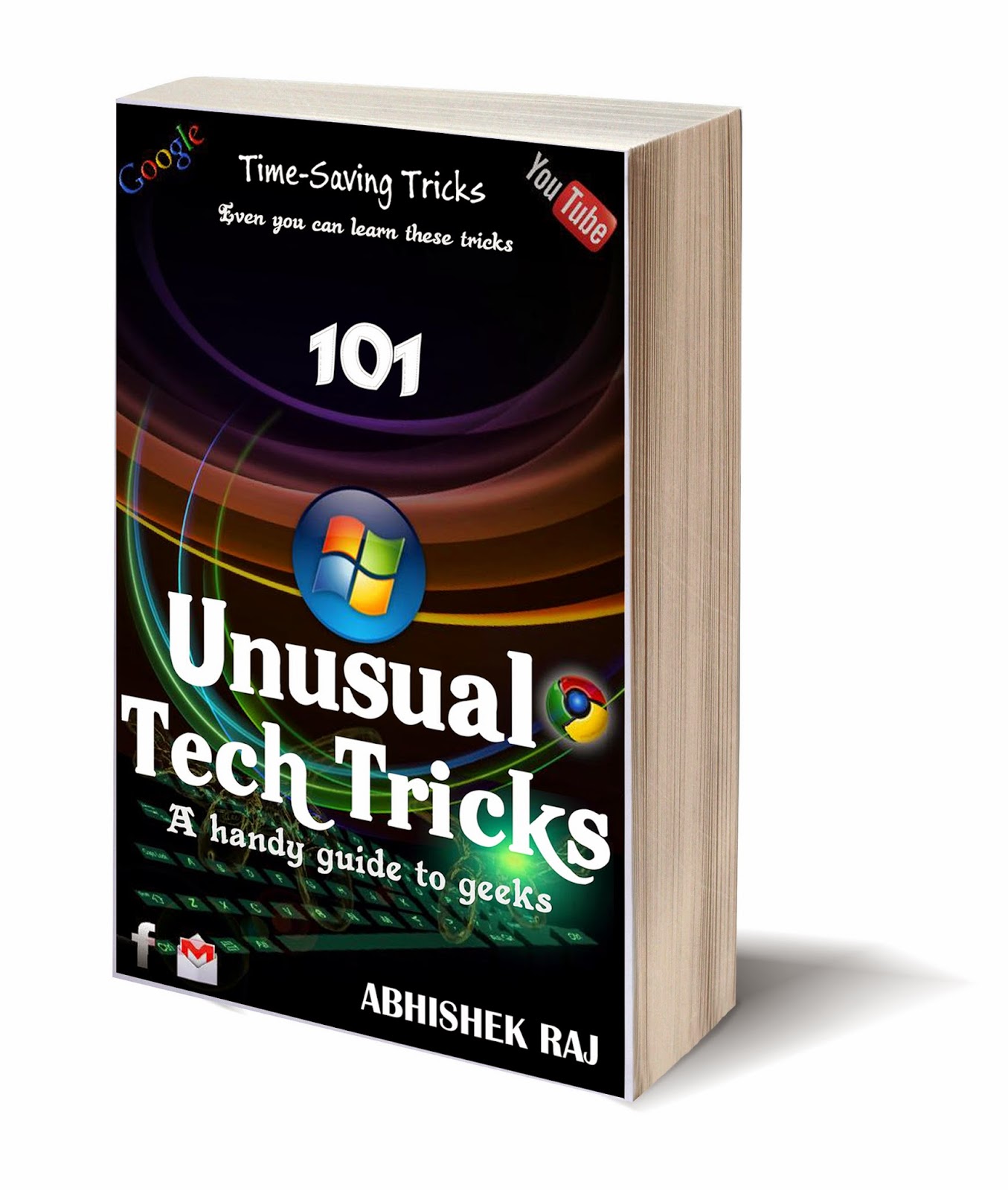Jesus Christ!! I have never known that it would be so easy. But now I am sharing it with you. It means it is so easy since I don't do hard. Remember??
Okay!! So, It's just one line command. Now follow my steps:
STEP 1: open run command by pressing "start+r" or just search for "run" in start menu.
STEP 2: Type shutdown -s -f -t 3600 and click ok.
Now, 3600 is number of seconds i.e. 1 hour in this case.
After 3600 seconds your system terminates all programs and automatically shuts down without prompting.
This is very useful If you're going out for more than 3-4 hrs and you want to copy a large file, process a HD video, installing a heavy game etc. which would take, assume 3-4 hours to complete and there's no one to shut it down manually after the work is done.
When you have done with all steps, you will see a notification box like shown below.
(Don't worry about data being lost, just set few minutes more than ETA and everything will be fine).
Ohh!! I missed. You can set any number of seconds as much as you want for whole days or for whole life.
If you find difficult to find number of seconds in 'n' hours, just type "calc" in run window which opens a calculator, you use it to find out multiples of 3600, ex: 7*3600 for 7hrs which is 25200, so "shutdown -s -f -t 25200" for 7hrs.
Note: If you want to cancel the scheduled shut down, type "shutdown -a" in run window.
That's it for today. Now, take a Nap.