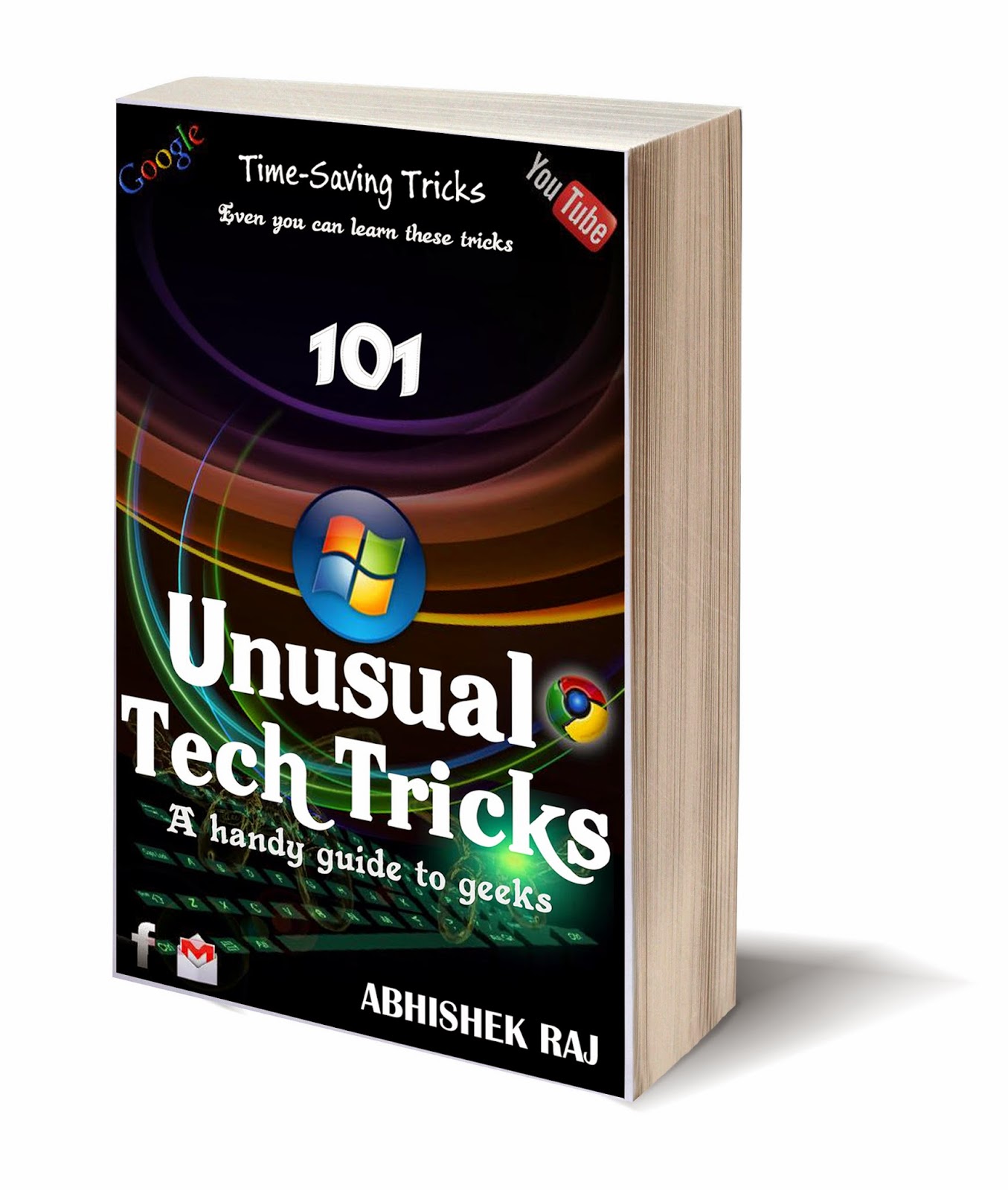ADW Launcher
ADW Launcher for Android is packed full of features and concepts that you often don’t see in Android launchers – like app drawers and action gestures – yet it doesn’t feel bloated. The problem with having so many features? It can be intimidating to new users. I’ve been using Android for a while and even I feel a sense of foreboding when I need to slog through a new app with a mountain of features.
But ADW Launcher takes care of you. Upon first launch, you’ll be met with an introductory glimpse at what this launcher can do, but ADW takes it one step further by combining “introduction” with “configuration setup” into one step. Page by page, ADW’s setup introduces you to a feature, then asks how you want it to be configured. Brilliant!
Android launchers are all about home screen management and app drawer organization. While ADW Launcher may not be the absolute best in its category (there are paid launchers that perform a bit better), it’s most certainly good enough that I ended up not caring about what other launchers can do.
With ADW home screens, you can play around with the following features:
- Page transitions.
- Page indicator styles. Usually a launcher will only have one way of showing you which home screen page you’re on, whether it’s a dot style or a slider or even an explicit number. ADW comes with a bunch and lets you choose which one you like.
- Folder controls. Easily create new folders on your home screen by dragging icons over each other. Folders can have multiple pages within themselves AND they can even be automatically sorted alphabetically (forwards and backwards).
- Gestures. With ADW, you can define specific gestures and then use them to correlate with specific actions, like launching a specific app. Useful for improving your workflow. Take note that these are screen gestures, not per-icon gestures like you might find in Nova Launcher.
- Lock icons. When you’re done with organization and layout, you can lock your home screens so that they can’t be accidentally (or maliciously) altered.
- App drawer styles. ADW lets you pick from a number of different app drawer styles: vertical scrolling, cubed pages, simple side-to-side swipes, etc. In the free version, you only have horizontal pages, ICS-style pages, and vertical scrolling. The remaining seven styles – which are arguably cooler – require the premium version of the app.
- App groups. ADW has a grouping feature which basically splits your app drawer into multiple tabs. Within each app group (which you can name), you can toggle which apps show in the group and which apps are hidden in that group. This is an excellent feature for organization.
Other Features
Having plumbed the depth of what ADW can do, I walk away with this understanding: it’s not about being a power user, it’s not about being the prettiest launcher on the market, but it’s all about letting you, the user, pick and choose how you want your screens and drawers to look. Almost every setting is related to this philosophy in one way or another and that’s what makes ADW beautiful.
- Screen margins. This is a feature that I’ve only elsewhere seen in Nova Launcher. ADW lets you manually change the size of your home screen page margins. I don’t think I’d ever use this feature myself, but it’s really cool regardless.
- Full customization of icon and folder label styles, folder preview styles, app dock styles, icon and dock sizes, icon reflections, awesome widgets, and more.
- Lots of themes. There are hundreds, maybe even thousands, of skins and themes available for ADW Launcher. You’re bound to find one that you love.
- Compatible with all Android versions starting from 1.6. Absolutely good news for those of you who have outdated phones and outdated ROMs.
- More app drawer styles.
- More home screen page transitions.
- Extended icon styling and configuration.
- Save, load, backup, and restore different configuration presets.